How to use HoffApp
This post contains a detailed explanation on the use of HoffApp. Brief instructions are available in the app itself (Info button). The principles of the Hoffmann method are described separately.
Import
HoffApp accepts Excel files (extension ‘.xlsx’ or ‘.xls’). In addition to results, you may also include data for patient age and sex in the spreadsheet. These parameters allow partitioning during analysis but are not essential. If age is included, values should just be numeric, i.e. ‘35’ not ‘35 y’. Column names are needed in the spreadsheet, but any names can be used and the columns can be in any order. Once the data is uploaded, you can tell the app what each column represents.
When you have a spreadsheet ready to import, go to Select Excel file and click Browse. Once it has been uploaded, it will appear under Preview of imported data.
Format
The data is then formatted so that the app can read it correctly. Use the drop-down boxes in the sidebar to select the columns that contain results, age and sex. (Select None if no age or sex). If the spreadsheet has results for multiple analytes you want to analyse, just select the one you want to do first, then come back to this step when that one is done.
If there is sex data, its format needs to be specified. The options are M/F and Male/Female. Don’t worry about upper and lower case here, e.g. ‘F’ and ‘f’ will both be recognised as female if M/F is entered as the format; similarly, ‘Female’, ‘female’ and ‘FEMALE’ will all be recognised if as female if Male/Female is selected.
Once all the formatting selections have been made, click Apply format. If the preview of formatted data looks ok, click Go to analysis.
Filter
In the Filter and analyse tab, a histogram is displayed with options in the sidebar for transforming and filtering the data. Set transforms and filters, and once the histogram is looking good, click Build/update Hoff plot.
There is also an option to set minimum and maximum result values. Often patient data will contain some extreme values and, if these are excluded, it is easier to visualise the important central component of the histogram and Hoffmann plot.
HoffApp will generate an automatic binwidth for the histogram. Depending on the analyte and filters set, the automatic binwidth may not generate the best histogram. There is the option to manually specify a binwidth by clicking Adjust binwidth. Results are not binned for the Hoffmann plot (unlike Bhattagrams) and therefore adjusting the binwidth won’t influence the analysis.
Analyse
On the Hoffmann plot, select the straight-line component that represents the central Gaussian distribution. This is done by clicking on the Hoffmann plot at the lower and upper bounds of this section. The selected limits will appear as red dots (Figure 1). These limits can be updated by continuing to click on the plot, or you can click Clear to remove the selected points and start again.
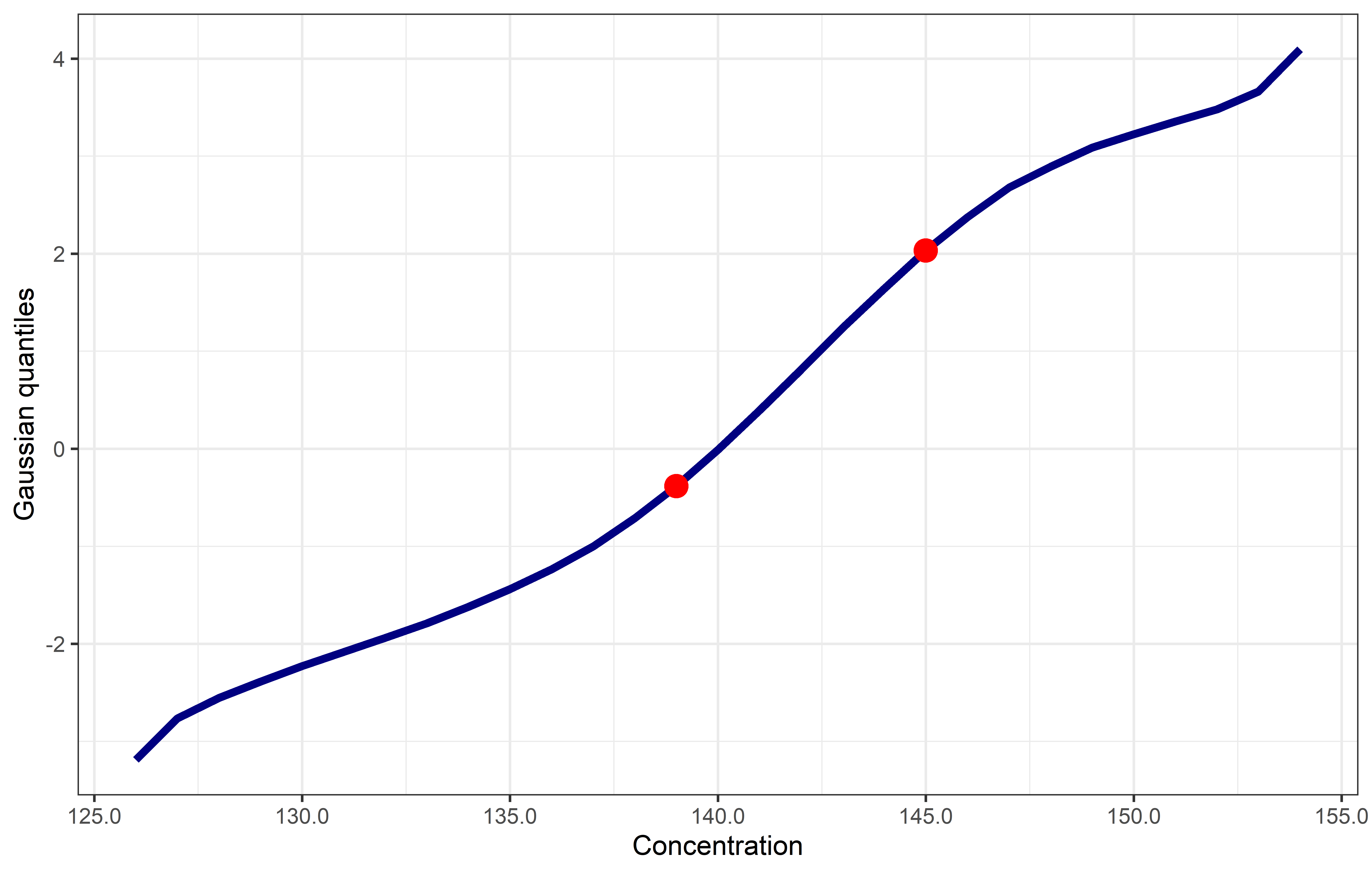 |
|---|
| Figure 1. Hoffmann plot with lower and upper bounds of the linear component selected. |
Once you are happy with the selected linear portion, click Analyse. The histogram will be updated with results from the Hoffmann analysis (Figure 2) and the reference interval will appear underneath it. The number of decimal places used for the reference interval can be adjusted with a slider.
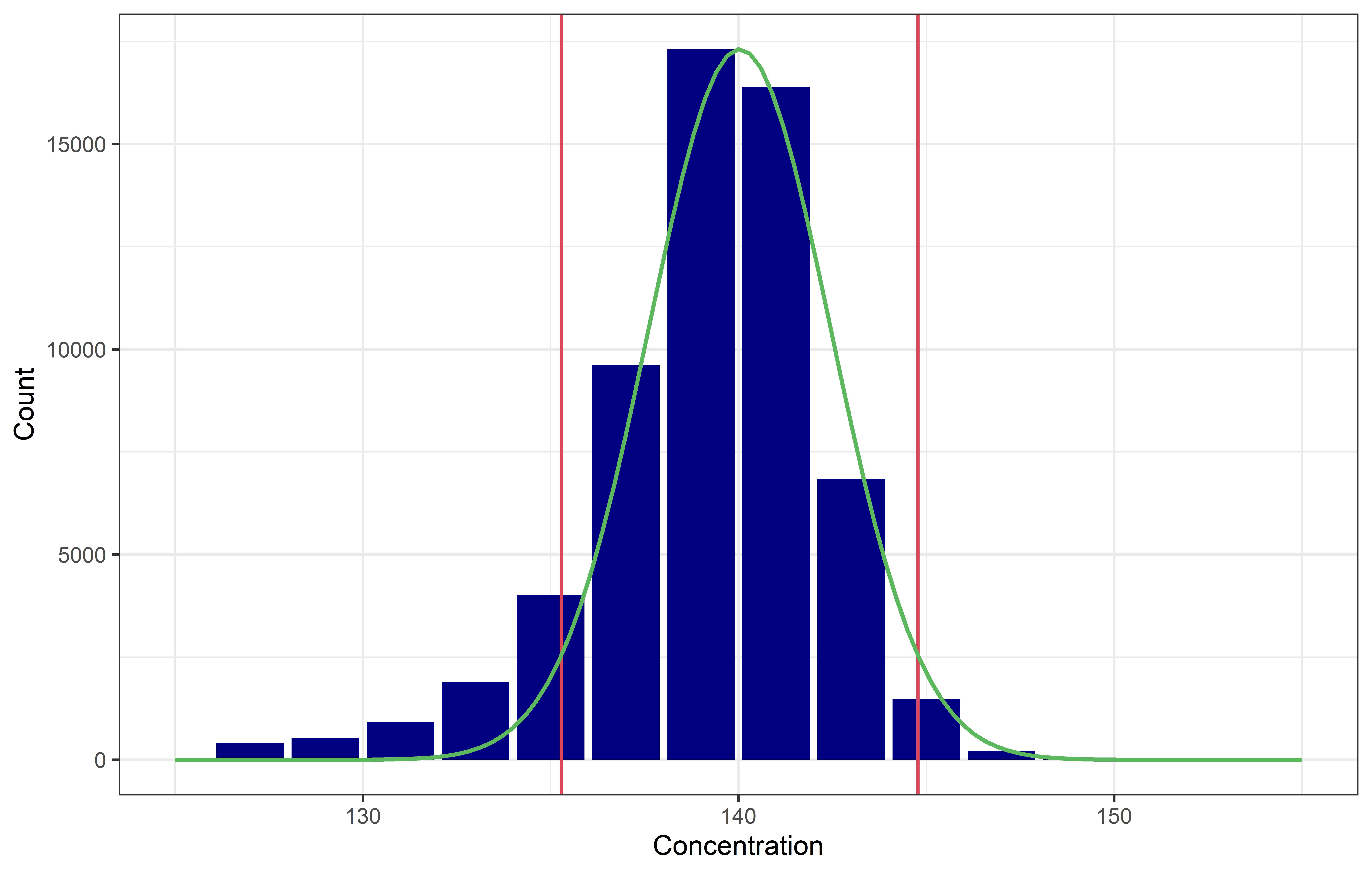 |
|---|
| Figure 2. The finished product. The Gaussian distribution (green) and reference limits (red) determined using the Hoffmann method are displayed on the histogram. |
After analysing, there will be an option at the bottom of the page to ‘show results table’. Selecting this tick box displays a summary table of the data, filters and linear section selected. This can help with reproducibility and also allow comparison between analyses. You also have the option to ‘download word report’. This will generate a report with the summary table and graphs from your analysis.
If you have any questions or issues using HoffApp you can email goCrunchAnalytics@gmail.com